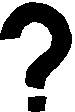
NRG Connection Checklist
MODEM

Make sure the modem is getting power.
Make sure the modem is attached to the phone line.
Make sure the modem driver is installed properly.
Make sure the modem is set to the right COM port. You can check what COM port your modem uses, by looking in the same "Port Information" box where you can find your UART chip number, (below). Usually external modems will be on COM 2 which is usually the 25-pin serial port as opposed to the 9-pin serial port which is usually COM 1. Usually a mouse is attached to the 9-pin serial port on COM 1.
Make sure you have a 16550A UART chip installed in your COM port if you want to use an external modem above 9600 Kbps. This is only a concern if you have an external modem because newer internal modems have a 16550A UART chip built in. To find out if you have a 16650A UART chip in your COM port, double click on the "my computer" (Windows 95) icon on your desktop then double click on the "control panel" icon in the new window. In the "control panel" window double click on the "modem" icon. In the "modem properties" tabbed window click on the "diagnostics" tab. Now click on the icon of the telephone to highlight it and the name of the COM port next to it, now press the button that says "More info...". This will bring up information about your modem and the COM port it is attached to. At the top under "Port Information" you will find a UART number. It could have some extra numbers and letters, but as long as 16550A is amongst it, you're all right.
Start by making sure electricity is being supplied to the modem. If you have an internal modem then the power is already on but if you have an external modem then you will have to check that the power is on at the wall and switched on at the modem as well. If you have an internal modem then the reason it does not need to be turned on is that it receives power through the motherboards ISA slots. Sometimes humidity in the air can cause the connections of an internal modem card to lose it's connection, often after the computer has run for a half hour or more the connections will be good again due to the drying up of any moisture and the modem once again works.
If you have an external modem, and the power switch is on and it is turned on at the wall but it still does not seem to be getting any power ie. no lights on in the front, then maybe you should check the transformer which converts 240 volt AC to 12 - 8 volt DC for the modem. First, check the wall outlet by plugging some other electrical device in that you know works. If the wall outlet works then try and borrow another transformer of the same voltage as your modem and try it in place of the transformer your using now (which should also be the same voltage)
If the modem works with the other transformer then you know it's time to buy another one (transformer). If the other known good transformer doesn't work with the modem either providing the same results (no lights on the front of the modem when the power switch is on and the modem is plugged into the transformer which is plugged into the wall)
The phone adaptor on the modem is for plugging your whole phone into. If you don't have a double adaptor, it works as just that, a pass-through adaptor for the telephone. Because it is a passthrough adaptor, it is for data going out not data coming in. Because the two adaptor sockets are right next to each other it is very easy to plug the phone line into the wrong socket on the modem just remember you want the one marked wall for data from the wall socket. Even though you can plug the modular plug from a phone into a phone socket on most modems it doesn't mean you can talk on the phone while the modem is in use because you still only have one line from the wall.
No dial tone.
To test a modem to se if it is in working order do the following;In Windows 3.1, go to Manual Login and type AT (return). It should say OK. If the modem is damaged it wont respond.
In Windows 95 go to Control Panels/Modem/Modem Properties/Diagnostics/More Info.
If no less than 2 or so of the ATI commands reported an error, then the modem is functioning fine.
Slow speeds
Slow modem speeds are caused by poor telephone lines (cables) and if you experience noise on crossed lines report the matter to Telstra. For more info click Here!Hardware | Software | Phone | Power | NRG info pages |





