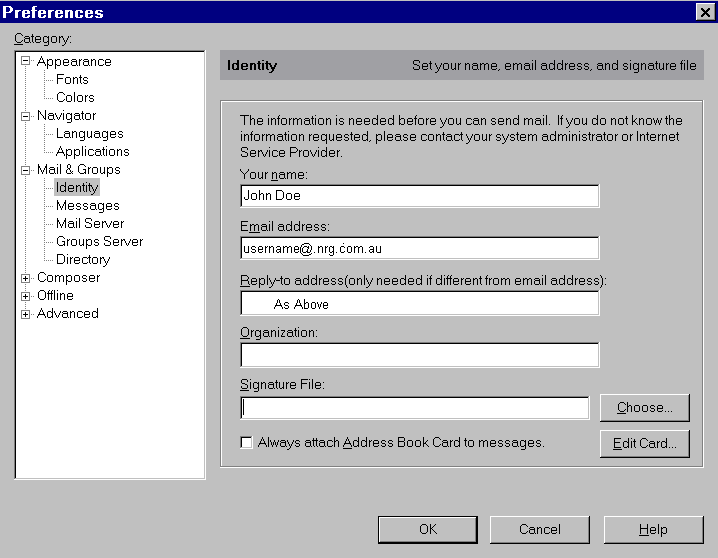
First, at the top of the screen, click on Edit then click on Preferences. When the Preferences box comes up, click on the + sign directly to the left of Mail & Groups. Next, click one time on Identity and you will see this:
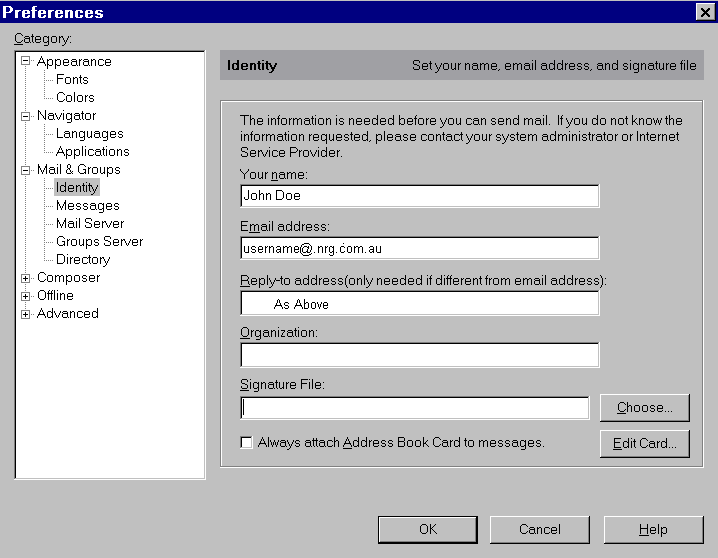
The important part here is to put in you full name
in the first blank and your email address in the second blank. Click on
Mail Server on the tree to the left and you will see this:
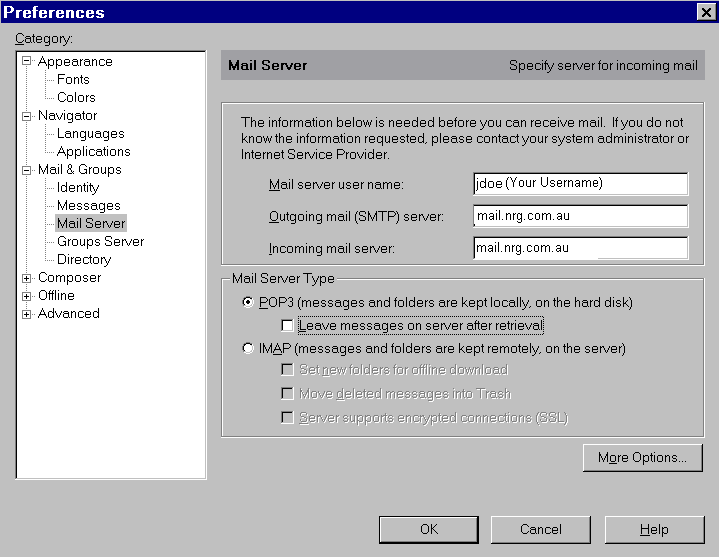
The mail server user name will be the same as your
login name (the first half of your email address). Fill in the rest of
the blanks exactly as this screen shot shows it. Next click on Groups
Server in the tree to the left and you will see this:
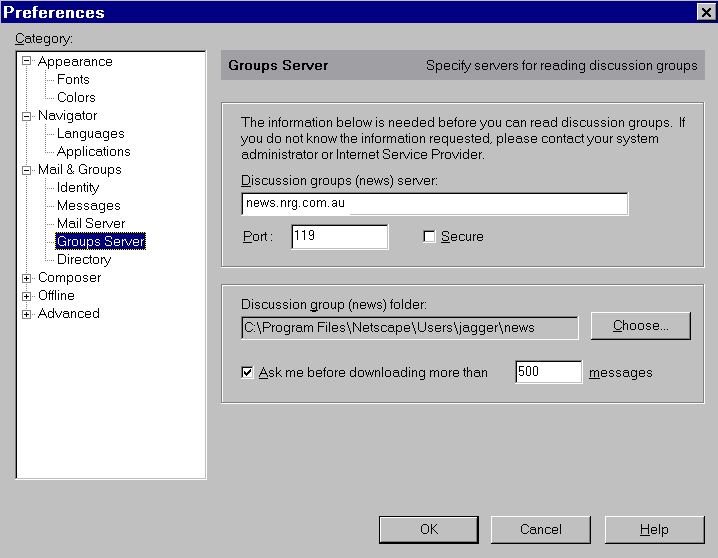
Enter the the news server as news.nrg.com.au
and then click on OK. You are now ready to send and receive email! Simply
click on Communicator at the top of the screen, then click on Messenger
Mailbox and the mail window will appear and download any mail messages
that you may have.