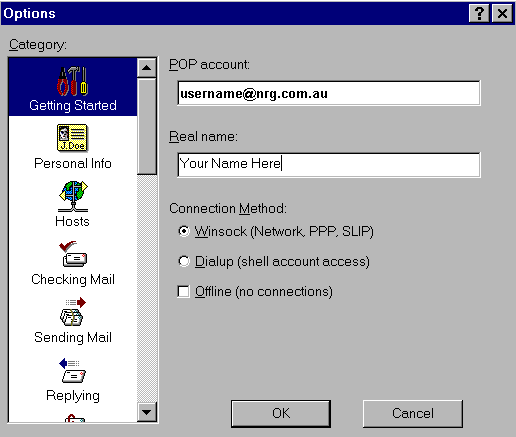
You can get to the setup screen by clicking on Tools and then Options, or possibly Special, then Settings.
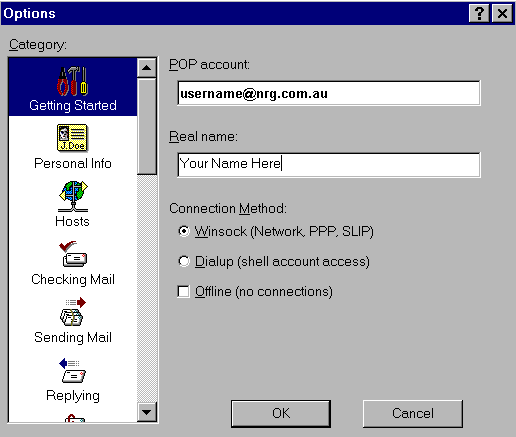
The POP Account is the important part here...You MUST put in username@mail.airmail.nrg.com.au -- this is not your email address, your email address will be username@nrg.com.au
Next click on the Personal Info tab:
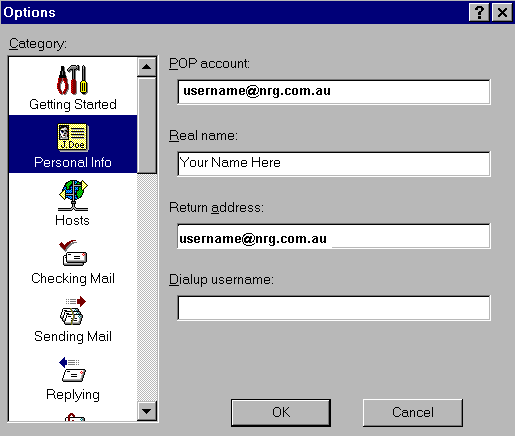
Again, notice the difference between the POP Account
and the Return Address...Dialup username should be left blank.
Click on the Hosts tab:
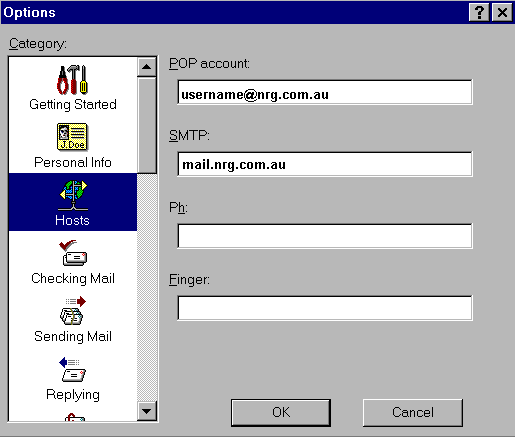
POP Account remains the same...SMTP server must
be specified...Ph: and Finger: remain blank.
Click on Checking Mail:
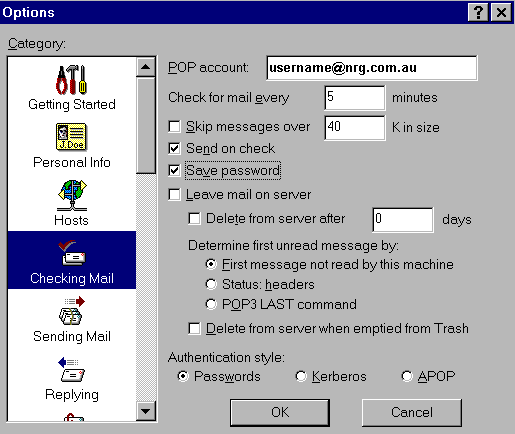
The important part of this section is the option to save your password so that you don't have to enter it every time you check your mail, and the option to leave mail on server. You can check this box if you check your email in two or more places (office and home) -- Just be aware that if you set your Eudora to leave mail on the server at home and work, you will end up with numerous messages on the server which could cause problems for you later. So, the best idea is to have one of them set to REMOVE the mail.
Click on Sending Mail:
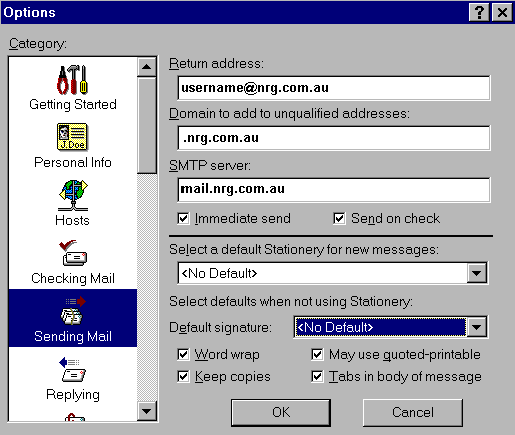
These setting are pretty much repeats of earlier screens, the thing to look for here is the domain to add to unqualified addresses. This means that if you send a message to someone and you DO NOT enter the entire email address (johndoe@nrg.com.au) you simply put johndoe -- Eudora will send the message to whatever domain name you put in the blank. Generally it would be best to put nrg.com.au -- it just makes it easier to send to Internet America and people that use us.
There! You're done! You are now ready to send email with the best of 'em! The other settings in the Options window are really more personal preference type settings, feel free to browse around and play with it a little...The settings we went over here are the ones that are important in order for you to send and receive email.