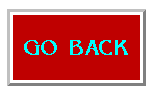The following screen shots will take you through the basic setup of Outlook Express by Microsoft. There are numerous settings that really come down to personal preference and tweaking, but we can show you how to set the program up to send and receive mail. First click on Tools, then Accounts - Next click on the Mail tab and you will see this screen: Outlook Express Mail
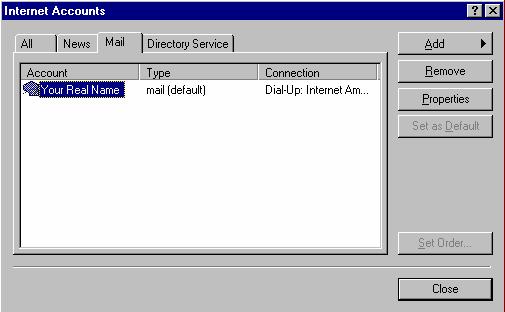
Make sure that your account is highlighted and click on Properties - this screen will appear:
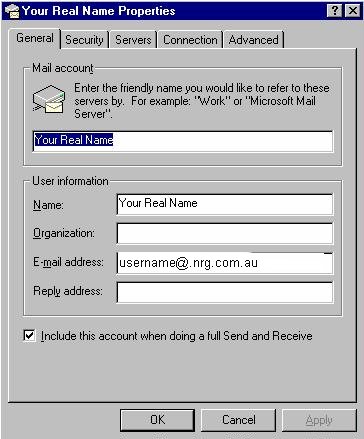
Enter your information in this box and then click on the Servers tab and you will see this:
Set the information in this box exactly like you see it, your account name is your logon name and you password is your logon password. Next click on the Connection tab and you will see this: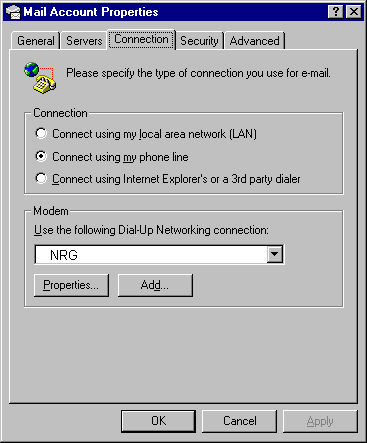
Fill in the information on this box just like you see it here. If you are having problems with Outlook trying to dial the wrong connection,or if it asks you to disconnect and dial another connection, this is the place to specify that. Simply click on the drop down bar under "Use the following Dial-Up Networking Connection" and choose the connection you want to use. If your selection is not there, you can add one by clicking on "Add". When finished, click on OK and your Outlook Express should be ready to send and receive email! As we stated earlier, there are many settings throughout Outlook Express, and we are unable to cover them all, however this should help you get started on the mail part of it. Have Fun!